

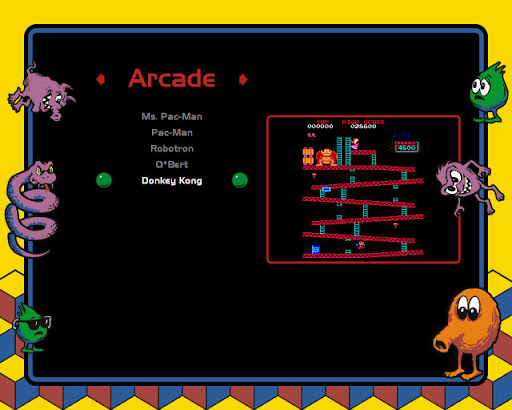

So what don't I like about existing frontend software?
- Not configurable enough.
- Takes too long to boot up.
- Too slow to move around the UI.
- Too fancy.
- Too not made by me.
How did I fix those problems?
- I made the ultimate configurable system. Nothing is set in stone. The list of emulators and games are read from an XML file and parsed into objects. Those objects are provided to an HTML page to render them however it wants. When the user presses a key or moves the joystick, a script function in the HTML page is called. The script can handle the event however it wants. The list of system commands to run before and after a game are in the XML file, and any game can easily modify them.
- Boot time is practically instant, the HTML page I made loads really fast. Since I wrote my own hosting window for MSHTML, I don't have to wait for a web browser to load.
- In my HTML page, I didn't make any animations or sounds or anything to annoy me.











